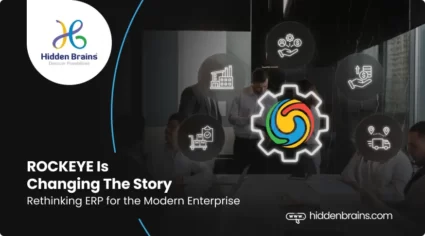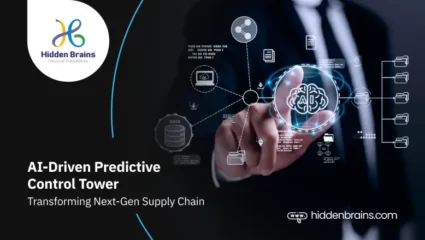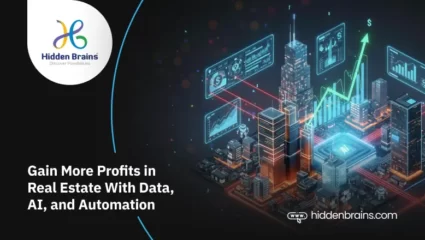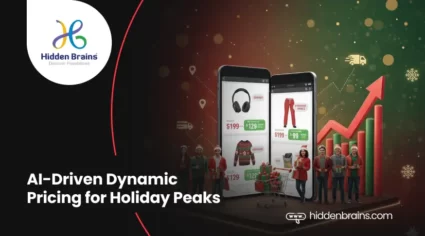8 Expert-backed Strategies for Implementing Industry 4.0 Solutions in Smart Manufacturing
Learn 8 proven Industry 4.0 strategies from experts to optimize production, improve quality, and transform smart manufacturing....
12 Nov 2025 • 9 min read
Get 2 hours of free consultation!









































Get 2 hours of free consultation!



































Grab your 2-hour free consultation today.







Grab your 2-hour free consultation today.





Grab your 2-hour free consultation today.







Grab your 2-hour free consultation today.






Grab your 2-hour free consultation today.
![Sales & Distribution [Oil & Gas] Sales & Distribution [Oil & Gas]](https://www.hiddenbrains.com/blog/wp-content/themes/blankslate/assets/images/sales_and_distribution-icon.74d08193.svg)








![Fluid Terminal Management [Oil & Gas] Fluid Terminal Management [Oil & Gas]](https://www.hiddenbrains.com/blog/wp-content/themes/blankslate/assets/images/fluid_terminal_management-icon.4b3a27a4.svg)
Grab your 2-hour free consultation today.





Grab your 2-hour free consultation today.





































![Sales & Distribution [Oil & Gas] Sales & Distribution [Oil & Gas]](https://www.hiddenbrains.com/blog/wp-content/themes/blankslate/assets/images/sales_and_distribution-icon.74d08193.svg?1.0.0)
![Fluid Terminal Management [Oil & Gas] Fluid Terminal Management [Oil & Gas]](https://www.hiddenbrains.com/blog/wp-content/themes/blankslate/assets/images/fluid_terminal_management-icon.4b3a27a4.svg?1.0.0)













Proactive & Strategic. Quality is second to None.
I have worked with Hidden Brains for 70+ of projects and continued a bond of 10 years. It has been my go-to-source for all challenging and meticulous development.
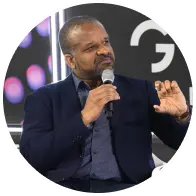




















Proactive & Strategic. Quality is second to None.
I have worked with Hidden Brains for 70+ of projects and continued a bond of 10 years. It has been my go-to-source for all challenging and meticulous development.
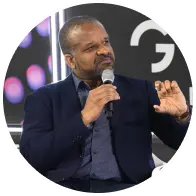






































Get 2 hours of free consultation!









































We'd love to resolve your queries
We'd love to resolve your queries































































![Sales & Distribution [Oil & Gas] Sales & Distribution [Oil & Gas]](https://www.hiddenbrains.com/blog/wp-content/themes/blankslate/assets/images/sales_and_distribution-icon.74d08193.svg)
![Fluid Terminal Management [Oil & Gas] Fluid Terminal Management [Oil & Gas]](https://www.hiddenbrains.com/blog/wp-content/themes/blankslate/assets/images/fluid_terminal_management-icon.4b3a27a4.svg)







































![Sales & Distribution [Oil & Gas] Sales & Distribution [Oil & Gas]](https://www.hiddenbrains.com/blog/wp-content/themes/blankslate/assets/images/sales_and_distribution-icon.74d08193.svg?1.0.0)








![Fluid Terminal Management [Oil & Gas] Fluid Terminal Management [Oil & Gas]](https://www.hiddenbrains.com/blog/wp-content/themes/blankslate/assets/images/fluid_terminal_management-icon.4b3a27a4.svg?1.0.0)
















Proactive & Strategic. Quality is second to None.
I have worked with Hidden Brains for 70+ of projects and continued a bond of 10 years. It has been my go-to-source for all challenging and meticulous development.
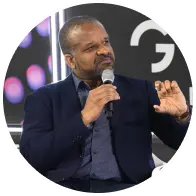




































We'd love to resolve your queries





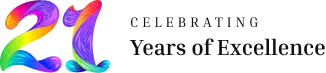















Get 2 hours of free consultation!
Learn 8 proven Industry 4.0 strategies from experts to optimize production, improve quality, and transform smart manufacturing....
12 Nov 2025 • 9 min read
Learn how ROCKEYE ERP helps businesses overcome ERP implementation failures with smarter, faster, AI-driven solutions....
With AI's ability to predict and prescribe solutions, predictive analytics is transforming supply chain control towers, offering businesses numerous benefits. ...
Explore the real impact of GCC vs outsourcing, what each model means, when to choose payroll outsourcing services, GCC or full captive GCC outsourcing services, and where the future of GCC outsourcing is headed....
Open up the possibilities, check real-world use cases, and implement it right. Because it's time to make the most with AI in commercial real estate....
Bring more to the table, close deals like a pro, and automate your entire real estate process. Unlock fresh opportunities and power up your business with Hidden Brains. ...
AI and automation define the future of FinTech, InsurTech, and HealthTech software in 2026, driving smarter innovation and seamless global transformation. ...
Learn 8 proven Industry 4.0 strategies from experts to optimize production, improve quality, and transform smart manufacturing....
MCP vs API explained in simple terms. Discover which apps and industries benefit most and how to use both for smarter, future-ready software integrations....
Discover how AI coding assistants are transforming enterprise software in 2026, automating tasks, boosting productivity, and reshaping how developers work....
Learn how AI in commercial real estate is reshaping deals, boosting efficiency, and powering smarter property management....
Learn how predictive AI enables smarter, real-time dynamic pricing to replace generic discounts and drive higher profits this holiday season....
Discover 10 groundbreaking Google Gemini AI applications redefining automation, creativity, and collaboration for the future of work....
Here is a blog explaining how Enterprise Application Integration (EAI) is taking a central role in ...
Learn here about the transformative impact of top procurement solutions on businesses - from cost ...
Average cost to hire PHP developer for web projects: $25 to $50+. Estimate final PHP web ...
Determine the App development costs: Simple app $12-15k, Medium complex $18-20k, Advanced app ...